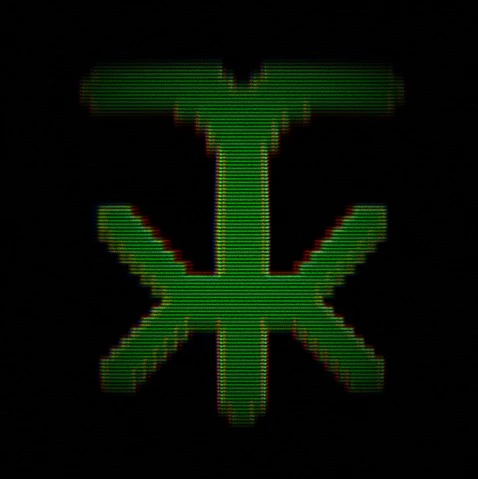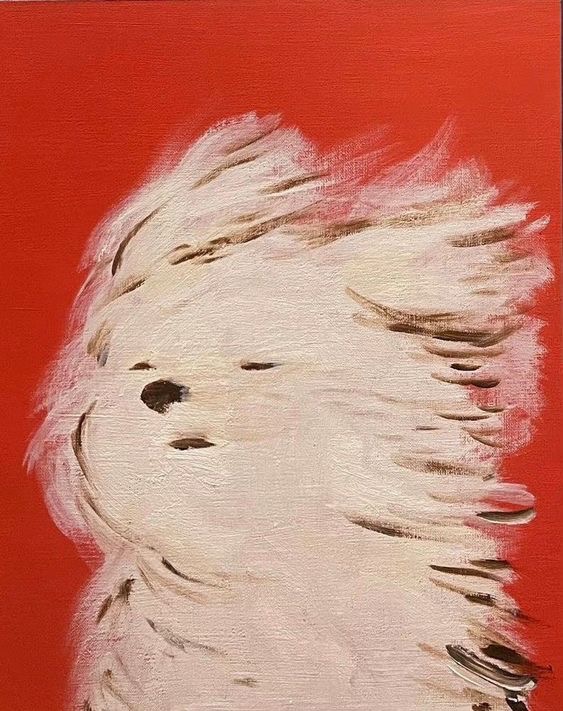Hi everyone, looking to make the switch from windows. I’m reasonably technically apt but not a programmer by any means. I’ve been doing some homework on which distro I would like to use and pop_os kinda feels like the right direction. I’m running an Nvidia 3060TI on a Ryzen 5600 chip set on an Asus tuf motherboard. Any other distros I should be looking at, and does somebody have a link for a comprehensive guide to installing? I’m looking to continue running windows on the side until such a time as I am comfortable enough with linux that I don’t need it.
IT’S DONE! Went and got myself a new SSD this afternoon and put POP!_OS on it. Looks like I got it all right but I can only boot into my Windows11 side through the BIOS. I tried all the GRUB commands but apparently after more reading GRUB isn’t used in pop 22.04. Any other ways to have a selection screen of some sort for the OS I want to boot rather than having to wait for the splash and frantically hit “F2” at the right time?
There are few things I’d suggest more than keeping Windows and Linux installations WELL separated. I’ve had windows update EFI entries for the whole system more than once, leaving the linux OS unbootable.
Yeah, this is a thing. Make sure you have a recovery usb key handy, and you’ll need to follow the POP os bootloader recovery document.
So if Linux just ‘disappears’ after a windows update, don’t fear, just do the bootloader recovery process.
This is perfectly fixable, but take the win and leave well enough alone imo.
If you’re on ext4, you could also simply refind.
I’m taking the win and leaving well enough alone for now.
get flatseal, stick with flatpaks from your app manager. use keepass for your passcodes and syncthing to sync everything. have fun!
Avoid Flatpaks for some things, eg eMacs, vscode etc
Look into distrobox
Go to Bios settings and make the efi entry of Popo-OS the first. But if you honestly use the same drive dont. Or simply never do a Windows update again, which is also insane
There is a section here on dual booting using systemd boot. Never used it, but it will hopefully work in your case, or at least point you the right way.https://ostechnix.com/dual-boot-windows-and-pop-os/
POP!_OS apparently uses systemd-boot (not to be confused with systemd). It apparently adds a Windows entry automatically if Windows is installed on the same disk. When Windows is installed on a different disk, it looks like booting the windows boot manager EFI program is still possible with systemd-boot. The instructions given in that link are a bit vague, though.
This page has a different, simpler approach and more specific steps. Apparently you can just copy the Microsoft EFI folder to a specific directory in your Linux drive’s ESP partition. I’d be a little bit concerned about Windows not being able to update its EFI bootloader, but I also don’t know if Windows ever updates that. The page also has instructions on how to interact with the systemd-boot menu during boot.
You could also install grub yourself, but I can’t guarantee that’ll be easy. Mashing F2 might be the sanest solution, unless you plan on booting into Windows every day.
oh uhhh, not sure OP sorry. hope someone knows. youd be best editing the body of the post
Did you encrypt your whole drive during Pop installation? If so, I’ve never found a good way to dual boot with an encrypted drive other than refind.
If you want to dual boot Windows, do yourself a favor and get a second SSD to run Linux from. It’ll save you a lot of headaches.
Definitely on the list!
PopOS is a solid choice. Other good choices are Mint or Zorin. But don’t sweat it too much. Just pick something and go with it. Once you get into it more, you’ll either know exactly what you want or you’ll stop caring.
Once you get comfortable arch is a good choice too.
It’s not that complex and it’s a good way to learn.
Then of course is Gentoo which is a bit more complex.
Isn’t Zorin bloated with lots of fancy UIs?
They’ve got a 3060ti and a decent cpu they can handle some fancier UI.
I’ve been dual booting between Linux and Windows for maybe 10 years or so (and tinkered with linux growing up before that). I think maybe similar to you, I’m technically apt when it comes to computers but not a programmer; I’m good at problem solving issues with my computer and am not afraid to “break” it.
A few key things:
- Make sure your important personal data, files etc are kept secure and always backed up. This is probably obvious, but it does lower the threshold for tinkering and messing with the computer. I’ve reinstalled Windows and Linux multiple times; whether that’s getting round broken Windows updates, or Linux issues or just switching up which Linux distro I use. If you are confident you have your data backed up, then reinstalling an OS is not a big deal
- Use multiple drives; don’t just partition one drive. Ideally each OS gets it’s own SSD; this will make dual booting much easier and also allows complete separation of issues. I have 4 hard drives in my PC currently - A 1TB C Drive SSD for Windows, a 500 GB Linux SSD drive, and two 4TB data drives (one is SSD one is just a standard HD). SSD is faster but you can of course use a mechnical drive if you want.
- When it comes to dual booting, if you have a separate linux hard drive, then linux will only mess around with it’s own boot sectors. It will just point at the Windows boot sector on the windows hard drive and not touch it but add it as an option to it’s boot menu. Then all you have to do is go into your Bios and tell it to boot the Linux drive first, which will get you a boot menu to chose between Linux and Windows. Tinker with that boot menu (Grub2 usually) - I set mine to always boot the last OS selected, so I only have to think about the boot menu when I’m wanting to switch. Separate drives saves you having to mess around with Windows recovery disks if things go wrong with the boot sector. One drive with a shared or multiple boot sectors can be messy.
- Try a few Distros using their live images. Most Linux distros you flash onto a USB stick, boot onto that (OR use VirtualBox in Windows to try Linux in an emulated environment) and it takes you into the full desktop environment running from the stick. You can then install from that. But you can also use linux that way. You can even run linux entirely from those USB sticks (or an external drive) and get a feel for it, including installing more apps, upgrading etc all using the USB stick as storage.
- Also try a few different different desktop environments and get a feel for which one you like. Most distros default to a desktop environment (Gnome, KDE, Cinnamon, etc). You only really need to test the desktop environments with one distro as they’ll feel mostly the same in each distro.
If you know you want to use Pop_OS, then follow their guide on how to install. It’s generally very similar for all linux OSs (there are other methods but this is the simplest and most common):
- Download a disk image (ISO)
- Flash the disk image onto a spare USB stick. Balena Etcher is a very commonly used tool for this.
- Restart your computer and go into your bios (usually the Del key just after reboot, sometimes Escape or F2) and change the boot order to that USB is 1st, above your hard drives
- Insert the USB stick and restart the computer
- You should load into the Linux live environment set up by that distro. Pop_OS loads you directly into the installer; you can go to the desktop by clicking “Try Demo Mode” after setting up langauge and keyboard. You can just continue installing.
- Select the hard drive you want to install onto. BE CAREFUL at this step; most installers are good at making clear which drives are which. The last thing you want to do is wipe a data drive or your main OS. Know your computer’s drives well, and if in doubt the safest thing is to unplug all the hard drives except the one you’re going to install Linux onto.
- Follow the installer set up (to create the main user account, etc) and install.
- After installing reboot the system and go back into the bios. This time put your linux drive at the top of the boot order (or below USB if you still want to boot other live images - remember to take out the stick! But generally more secure to boot to a hard drive and password protect your bios so people can only boot to USB when you decide). That’s it! Reboot, and select linux from the new boot menu.
Linux has come a very long when it comes to installing and setting up; installers are generally easy to use, work well and generally hardware is recognised and set up for you. The exception will be the Nvidia graphics card - you will need to set up the Nvidia drivers. Pop_OS’s install guide shows how to do it.
Hope that helps! Run out of characters!
To answer your questions:
When it comes to other distros; I currently use Linux Mint with KDE Plasma desktop. The debian/ubuntu ecosystem is pretty easy to use and there are lots of guides out there for fixing/tinkering with Linux Mint (or Ubuntu which largely also works) because of their popularity. Lots of software is available as “.deb” packages which can be installed easily on Linux Mint and other Debian based systems including Ubuntu.
I’ve also been trying Nobara on a living room PC; that is Fedora based. I like that too, although it has a very different package manager set up.
Whatever distro you choose, Flatpak is an increasingly popular way of installing software outside the traditional package managers. A flatpak should just work on any distro. I would not personally recommend Snap which is a similar method from Cannonical (the people behind Ubuntu) but not as good in my opinion.
In terms of desktop environments, I like Linux Mint’s Cinnamon desktop, but have moved over to KDE having decided I prefer it after getting used to it with the Steam Deck. KDE has a windows feel to it (although it’s very customisable and can be made to look like any interface). I’ve also used some of the lightweight environments like LXDE, XFCE etc - they’re nice and also customisable but not as slick. You can get a nice look on a desktop with a good graphics card with KDE. The only desktop environment I personally don’t like is Gnome 3 (and the Unity shell from Ubuntu); that may just be personal preference but if you’re coming from Windows I wouldn’t start with that desktop environment - it’s too much of a paradigm shift in my opinion. However it is a popular desktop environment.
Welcome aboard! There is no need to be a programmer to work on Linux. I’m no programmer either and have been enjoying Linux for many years.
About the distro, it’s a conversation ad old as the first fork lol. It depends in part what you want to do with it. I’ve used many in 20+ years. I’ve settled eith endeavourOS for my desktop (after a few years of Linux Mint) and debian on the servers. I play and work on it without any problems (although I have a radeon rx580 card).
I’ve never used popOS, but all major distros have a fairly simple install process, especially if you use the whole hd and don’t need fancy config. Or you can start relatively hard and use gentoo. It will take a while (and thanks the fact that stage1 is not the default anymore) but you’ll learn a lot of how linux works.
Feel free to ask if you want to know more.
I think I need to give endeavourOS another try (I played around very briefly in a VM), I always see good things about it.
It was my first full-time Linux distro. It’s definitely a solid system if you want Arch without installing through a cli.
if you don’t mind having to install updates every day it’s nice. I use Cinnamon and there was a small issue at the beginning (dbus-something IIRC) so some apps (calculator, firefox, libreoffice) were taking a long time to start (waiting on a timemeout on something). But that’s the only issue I had in the past 6 months. I installed lutris and play steam and Epic games. I have docker (not the desktop version) installed. System is lean and snappy. Do I see a massive change from when I was using Linux Mint? Not really. I changed because I borked my LM installation and needed to reinstall anyway. Installed EndeavourOS on a spare SSD to try it out and ended as my daily driver. I still have LM on the other SSD, but I only went back once to transfer my documents/stuff. TBH I tried it out because I saw everyone banging on about Arch, but couldn’t be bothered to install from scratch. I’d only used RedHat or Debian derivative (I’m old, Ubuntu is a derivative of Debian in my mind because I remember how it started out) distros in the past 20+ years (well, and gentoo for some time when it first came out. Also Mandrake, but can’t remember what package manager it had), so I wanted to try something new. I’m happy with it, but I don’t make the distro I use a matter or religion. It works, it’s stable, I learn something new, job done.
Yeah go with Pop. You’ll have a much easier time with the transition using it. Be sure you get the Nvidia version.
Pop_os is a good choice. It’s a solid distro and a good introduction to Linux. You can distro hop later, start with something easy for now. I installed it as a dual boot in case I needed Windows for something, but this is the first distro I haven’t felt the need to switch back.
Others have posted way more in-depth responses so I’m just here to provide some encouragement!
It looks like you’ve done your research if you’ve decided on pop. I personally use Fedora but I also don’t do much gaming so my needs are better met by it. Once you’ve gotten used to Linux, you’ll realize how little of a difference there actually is between most distros so don’t sweat it too much.
I wish you luck in your endeavors (pun intended) and I hope you find it suits your needs!
Nice! For multiboot, I strongly recommend relEFInd.
Is Fedora “bad” for gaming? How so? I have steam installed and a couple of games but, granted, I don’t game much these days! Would like to know more as I kind of have settled for Fedora
One of the best gaming distros (Nobara) is fedora based.
It’s not bad but there are simply better distros if you want a seamless gaming experience. Nvidia drivers are a big reason in my case. Pop works with Nvidia right out of the box (assuming you download the Nvidia iso) and Nobara has some great gaming tweaks so no, Fedora is not bad for gaming. It’s simply not the best if you’re really serious about gaming.
@jameskirk @tkk13909 I like nobara but it’s slightly harder to install than pop
I have been running Pop!_OS for a couple months (Linux in general), it’s been rock solid! I had it running dual booted with Windows for about 1.5 months and had no issues. Nvidia drivers also just work really well.
I’ve been looking around to see if the grass is greener on the other side with other distros, but I keep coming back to Pop!_OS. I’m also super excited about their new Desktop Environment (DE) coming later this year.
EDIT: System76 (the people who make Pop) have some really good articles/docs on installing and using Pop - installing Pop!_OS, TechHut Video on dual booting & piped version
Linux Mint Debian!! It’s simple, already set up, easily extensible, and is based on one of the most popular distributions. You can always find out how to do something on Debian and it won’t break on you.
Why tve Debian version? I’d recommend Linux Mint as well, but I’d recommend the normal one.
Snap being partly proprietary while also being forced on Ubuntu users leads me to avoid Ubuntu derived distros. Plus my philosophy when it comes to Linux is that you wanna stay close to a distro’s upstream, so I only really recommend the big ones like Debian, Fedora, Arch, or openSUSE. The less levels of maintainers the better, essentially.
I get your point. But Linux Mint does not have Snap by default, so that does not really apply.
I’d still recommend the normal Ubuntu based one since there is so much easily available help out there for any Ubuntu based system.
The Debian dist is (iirc) just there in case Ubuntu becomes unsuitable as an upstream in the future. I would treat it as a safe backup option, not a primary choice and def. not something I’d recommend to beginners.
But that’s just my take on it :)
Just pick one and roll with it. Eventually as you use it you might want to switch so do that if you wanna. Distro just comes down to preference so find one you like. At the end of the day they’re all Linux
There are distros that make it easy for non-techies to install and manage Linux, and if you have any computer aptitude at all, it should be pretty easy. The devil is in the details; if all your hardware is well supported, there’s no reason why you should ever have to open a shell. Trouble usually happens with peripherals like printers and some extremely protective vendor chips like Broadcom. In those cases, it’s usually still possible to make things work, but it can require researching, finding, reading how-tos, downloading, compiling and installing software.
I think 99% of trouble I’ve ever had in the past 20 years has been with printers+scanners or Broadcom chips - they’re very common. I read about people having issues with graphics cards, but that seems to be mainly Nvidia; I’ve only ever had Intel or Radeon, and haven’t had trouble with graphics cards in the past decade or so, myself.
Anyway, my advice is to do some distro hopping before you settle on one. Boot from a USB stick for a while; it’ll be a bit slower, but it’ll make playing with different desktop environments and distributions easier, before you commit.
It’s more important to make the swap in the first place than it is to pick the right distro, unless you dive straight into LFS or Gentoo or something. You’ll eventually find what you want and can swap easily enough, or you’ll find that you’re happy with what you have!
I’ve had serious trouble with pop and usb devices waking up from sleep. Tried for weeks. Also had trouble with many flatpacks. Most help pages and tutorials were outdated or plain wrong, too.
Changed to arch eventually. Never regretted it. Mostly coding and gaming. Eventually deleted windows, because, well, everything just worked. I must have reinstalled pop like eight times. Am still sporting the first arch installation. Well. EndeavourOS, really.
There are few comments more useless than “I had some random error on unknown hardware with distro X”.
Does endeavoros automatically generate BTRFS snapshots before every update? If not, do not use Arch.
A broken system sucks. Use Fedora or Opensuse.
I had to look that up. Never became an issue for me on any distro. How do you get a broken system when updating? Does it really happen that often? I might just have been lucky.
It happens sometimes. Same as with security, you dont realize it until you would have needed it
I back up my homedir and data with regular tools. I am trying to come up with a reason why my whole system might need one. 95% of that is basically the standard stuff.
I guess I believe that backups and file systems should be separate things.
If an Update breaks stuff you can go back
I am no programmer either, mainly a technical-oriented user, and I made the switch to a linux-only desktop almost 20 years ago. I tried several distros but I keep coming back to ubuntu (in vanilla gnome mode), with it’s closeness to debian and huge library of apps, with it’s massive userbase you get a lot of online community support, and it’s really polished these days. For the last 5-6 years or so I’ve been using “LTS” releases, doing major updates every two years, I found that to be a very reasonable cadence and it gives you great environment stability. The only significant downside I found these days is ubuntu’s insistence in using their (proprietary?) snap desktop container app ecosystem, I personally much prefer flatpaks, and actually I use flatpaks extensively on my ubuntu desktop for SW that needs frequent updating (darktable, logseq, etc)